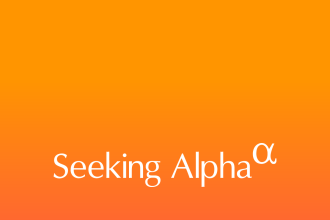- You can track most Amazon packages from the website on your computer or via the mobile app.
- If an order is shipped by Amazon Logistics, you can see the delivery on a live map on delivery day.
- To track all your orders, including deliveries not coming from Amazon, use a third-party app.
Amazon has evolved into a well-oiled package delivery machine, routinely shipping more than 7 billion packages annually. And Amazon makes it relatively easy to track those packages. You can easily find the status of your package on a computer or mobile device and in many cases even see where your delivery is on a map in real time.
Here’s everything you need to know about keeping tabs on your Amazon orders while they’re en route to your door.
How to track an Amazon package on a computer
- Open the Amazon website in a browser on your computer and ensure you’re logged in to your account.
- Click Returns & Orders at the top-right of the webpage.
- On the Your Orders page, find the order you want to track and then click Track package.
- You’ll see the order status, including the estimated arrival date.
How to track an Amazon package on the mobile app
To track an order on your Android or iOS device, you’ll first need to download and install the Amazon mobile app and log in to your account.
- Start the Amazon app.
- Tap the three-line icon, located at the top-left on Android and bottom-right on iOS.
- Tap Your Orders (if you’re using Android) or Orders (on iPhone).
- Browse the list of orders. You should be able to see which items have already been delivered and the estimated delivery day for items that have not yet arrived. To learn more, tap the item.
- You’ll see the order status, including the estimated arrival date.
Whether you’re viewing your order on a computer or mobile device, you can click Update delivery instructions on the delivery details page to specify where the package should be left, the security code to access your building, and other details.
Using the Amazon tracking map
In some cases, you can track the exact location of your package on the day of delivery. You can see exactly where it is on a map and get a status update indicating how many stops away it is from your address.
There are several ways to get to the tracking map:
- Find the tracking information for your delivery on your mobile app by following the steps in the previous section.
- Tap the delivery notification on your phone.
- In the delivery notification email, click Track your package.
Important: You’ll only be able to see the Amazon tracking map for packages that are delivered by Amazon’s own Amazon Logistics delivery service. If it’s being delivered by a traditional carrier like FedEx, UPS, or USPS, the Amazon delivery map isn’t available, though the delivery service might offer its own delivery map instead.
Missing tracking information
It can be a frustrating experience to find there’s no tracking info for an Amazon package, or the tracking info does not appear to be accurate. If the estimated delivery date passes and you haven’t gotten the package, it’s a good idea to wait one or two days to see if the status is updated to your satisfaction. If it still seems the package might be missing, you can report the package lost.
Here are the most common reasons why your tracking information might be missing or inaccurate:
The package reached a regional hub
In some cases, such as when there’s a very high shipping volume, the first scan for a package may not occur until it arrives at a regional hub near the destination. When this happens, you might not have access to tracking info until very close to the delivery date.
Tracking is not available
Some kinds of shipments, such as Standard International, are not trackable and you will not see tracking info before delivery.
Tracking delays
Occasionally there are logistical delays in updating the tracking database. This will delay availability of tracking info.
The seller didn’t provide tracking info
Items sold through Amazon Marketplace might sometimes lack tracking info because Marketplace sellers may not provide Amazon with tracking information.
Third-party apps for tracking packages
While you can rely on Amazon’s own order tracking tools to stay informed about your delivery details, you might consider using a third-party app instead.
The benefit of third-party apps is that they can aggregate tracking details for all the major delivery services in the same interface, so you can see at a glance the status of all your inbound (and outbound) packages without changing apps. This is especially handy if you routinely work with FedEx, UPS, and other services outside of Amazon.
Here are the most common third-party package-tracking apps:
- Parcel is available for both iOS and Android and can track packages from 300 domestic and international delivery services including Amazon Logistics. The app is free, but some features (including tracking more than three packages at a time) require a $3 per year subscription.
- Deliveries is available for iOS and Android and supports dozens of delivery services from all the major US domestic carriers, including Apple and Amazon Logistics. One of the app’s most intriguing features is its ability to automatically add estimated delivery dates to your calendar. The app is free, but full access to all the app’s features requires a subscription, currently $5 per year.
- ParcelTrack is available for iOS and Android and supports about 60 delivery services. The app is free, but to unlock all the tracking features in the app, you need to subscribe for $3 per year. In addition to standard tracking, it offers “delivery forecasts” that predict delivery times based on information provided by carriers.
View recent and upcoming orders
Amazon keeps a record of every order you’ve ever placed, so you can get details for past orders at any time.
- Open the Amazon website in a browser on your computer and make sure you’re logged in to your account.
- Click Returns & Orders at the top-right of the webpage
- On the Your Orders page, you can browse for all orders you placed in the last three months. To see older orders, click the past 3 months dropdown menu and choose the timeframe you are interested in. Or, to see upcoming orders that haven’t yet shipped, click Not Yet Shipped at the top of the list of orders.
To view recent and upcoming orders on the mobile app, tap the three-line menu and then Your Orders (if you’re using Android) or Orders (on iPhone) — then use Filter to choose what orders you want to see.
If you use Amazon’s Subscribe & Save program, you can see all the items you’ve scheduled for recurring delivery. Hover your mouse pointer over Account & Lists at the top-right of the webpage and then, in the dropdown menu, click Subscribe & Save Items.
Hide an order from your order history
If you want to hide an item, like a gift, from your list of orders, you can easily remove orders without losing a record of the purchase entirely.
- Open the Amazon website in a browser on your computer and make sure you’re logged in to your account.
- Click Returns & Orders at the top-right of the webpage
- On the Your Orders page, browse for the order you want to hide. When you find it, click Archive order at the bottom left of the order’s details.
- To later find the order, click the past 3 months menu item at the top of the Your Orders page and choose Archived Orders.
Read the full article here