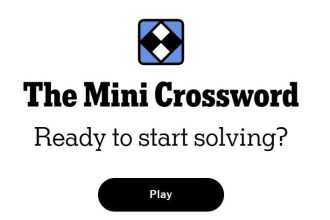Threads, Meta’s new Twitter competitor, still has that new-app smell as millions of users figure out what to post on the platform. Right now, Threads’ vibe is very “corporate afterparty hosted by Wendys,” and that’s perfectly fine! I’m not here to judge where you choose to share memes and scroll away your afternoon. Keep on posting, posters. And keep on lurking, lurkers. I see you.
Even so, it’s worth acknowledging that Threads gathers a lot of personal information about you; Meta’s other apps, like Facebook and Instagram, collect similar amounts of data. For anyone not feeling Threads, there are plenty of alternatives for you to avoid this social media app.
Threads remains nascent, and some settings you may expect in a social network might not yet be available. The app is likely to morph and add more features as Meta grows the team assigned to the project. (Seriously, where’s my chronological feed?) For anyone trying out Threads (Android, Apple) and getting more acquainted with the app, here are a few, worthwhile settings to help you get started.
Mute Anyone You Find Annoying
The primary feed of posts is picked by Meta’s algorithm, so you and the Mute button are about to become besties. Other feed options may become available, but here’s how to silence the brands for now. Whenever you see a post that’s annoying, mute the account by tapping on the three dots in the top right corner of the post, then choose Mute. Want to go even further when smiting accounts from your feed? The Block option is also presented for accounts you don’t follow. For accounts you already follow but decide against, go to their Threads profile, tap on the three dots at the top right of the profile, and select Block.
Control Who Mentions You
Protect your mentions! You get to choose whether people can post your account handle in a way that directly leads to your profile. Open your profile page on Threads and select the two lines at the top. Then tap Privacy and Mentions. The app allows you to choose between allowing everyone to link to your account, only people you follow, or no one at all.
Lock Down Those Replies
Control your Threads experience even further by choosing who gets to be your reply guys. You can do this on a post-by-post basis. As you’re crafting a new post on Threads, tap on Anyone can reply in the bottom left corner. This will let you choose if the post’s open to replies from everyone, from people you follow, or just the accounts you mention in the post.
Tweak Incoming Notifications
Distracted by all of the notifications from Threads? (We get it, you’re popular!) Pare it down by going to your profile, then tapping on the two lines in the top right corner and Notifications. Here’s where you can adjust the push notifications coming from Threads. There’s an option to pause everything, or you can manage notifications on a more granular level as well.
Take a Break
Boundaries are crucial, and social media apps are designed to keep you scrolling for hours. Spending too much of your life on the Threads app? Go to your profile, tap on the two lines in the top right corner. Then select Account and Take a break. Here, you can choose how many consecutive minutes you’d like to scroll on the app before Threads nudges you to do something else for a bit.
Add a Link on Your Profile
Maybe you’re an artist who wants to show off their portfolio? Or maybe you want to promote your other social media accounts? No matter the reason, it’s simple to add a clickable link to your bio on Threads. Just visit your profile and choose Edit profile. Add the website you’d like to the Link section and tap Done.
Read the full article here